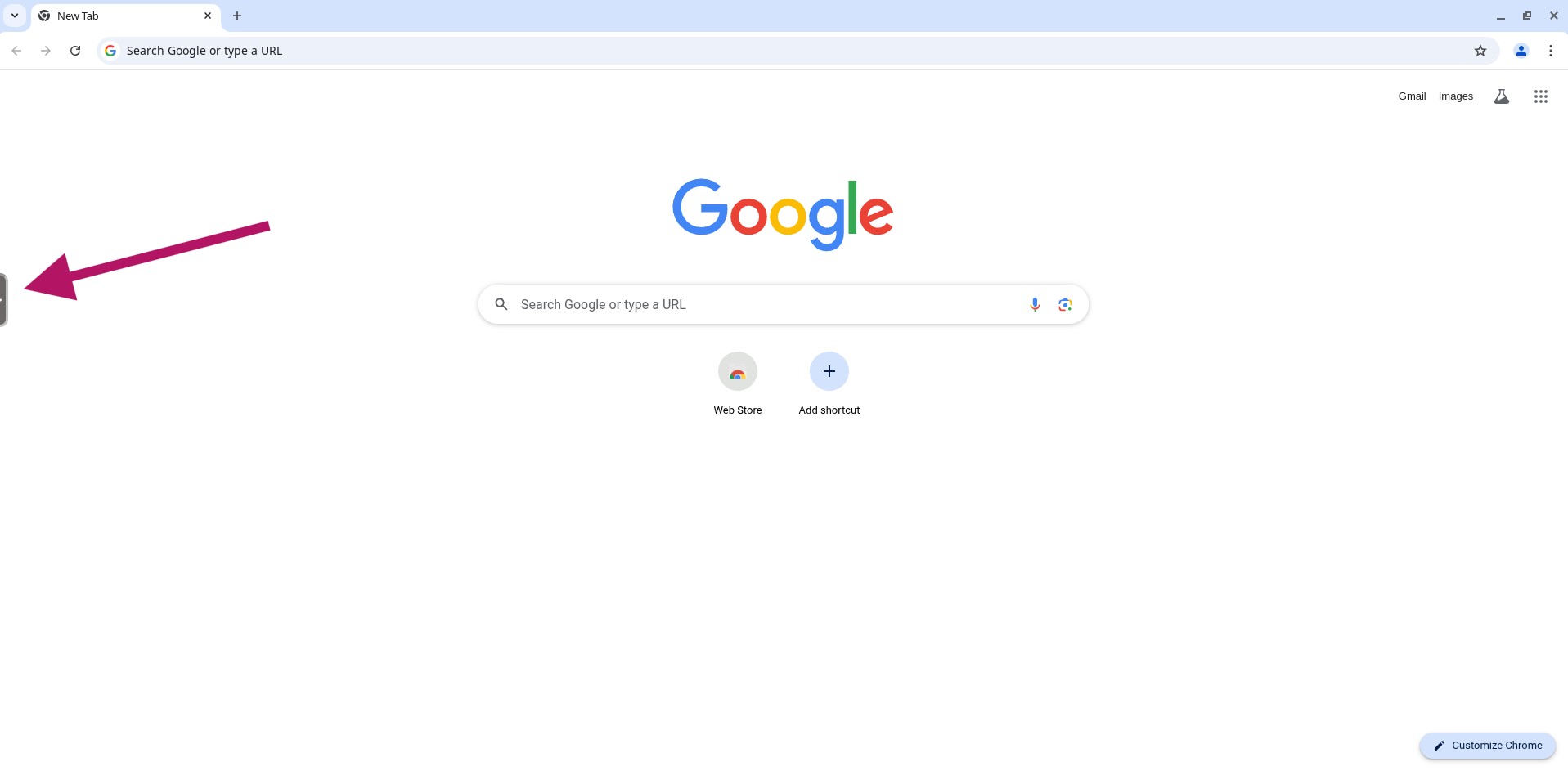File Management
Upload and download settings.
Only Professional tier users will be able to perform file uploads and downloads.
Upload
- Click to open the left side menu.
- Click the "Filebrowser" icon.
- Click the "Downloads" folder to change to this folder location.
Users are only allowed to upload/download to/from the Downloads folder.
- Upload file one of two ways.
- Click the "Upload Files" button.
- Drag and drop a file into the file browser window.
Download
- Click to open the left side menu.
- Click the "Filebrowser" icon.
- Click the "Downloads" folder to change to this folder location.
Users are only allowed to upload/download to/from the Downloads folder.
- Click on desired file to download.
Users may download single files or any file archive. However, downloading un-archived folders is not possible.By performing this action, you will be actively downloading files from the session into a non-password-protected ZIP file. These files are offered “as-is” and may contain malicious content. By downloading, you acknowledge and accept all risks, confirm you have the necessary knowledge to handle potentially harmful files, and agree that you are solely responsible for any resulting damage or loss. We disclaim all liability for any security breaches, malware, or other adverse effects. It is strongly recommended that you use up-to-date antivirus software and other security measures.